FX Blue Chart Group indicator for MT4 - User guide
The Chart Group indicator introduces a feature of professional trading platforms to MT4: linking charts so that changing the symbol on one chart automatically changes other linked charts. You can also use the indicator to synchronize timeframes instead of symbols. For example, you have open charts for EURUSD, GBPUSD, and USDJPY. Changing the timeframe on one of the charts then automatically changes the timeframe on the other two charts.
1Overview
The Chart Group indicator introduces a feature of professional trading platforms to MT4: linking charts so that changing the symbol on one chart automatically changes other linked charts.
For example: you have three open EURUSD charts, for M15, M30 and H1. You use the indicator to link the charts together. Changing one of the charts to a new symbol such as GBPUSD then automatically updates all the other charts to GBPUSD. In other words, the indicator provides a quick way of switching multiple charts between different symbols without having to use MT4 profiles and setting up a different profile for each symbol.
In the following example there are three pairs of linked charts (marked in green, red, and blue). Updating the symbol on any chart automatically updates its partner.
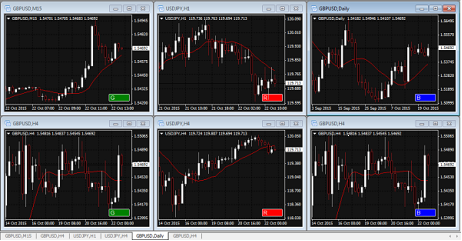
You can also use the indicator to synchronize timeframes instead of symbols. For example, you have open charts for EURUSD, GBPUSD, and USDJPY. Changing the timeframe on one of the charts then automatically changes the timeframe on the other two charts.
1.1Licence
Unless otherwise specified in writing by FX Blue, this software is licensed for personal use only. You are not allowed to distribute it to other people, regardless of whether or not money is changing hands. You only have a licence to use the software if you, personally, downloaded it from our website.
The software is provided entirely at the user's risk, and you should check it thoroughly before deploying it on computers trading real money. FX Blue accepts no responsibility whatsoever for any loss of any kind caused by installation or use of the software.
2.1Adding the indicator to a chart
You add the Chart Group indicator to a chart in the usual MT4 way, either by dragging it from the Navigator onto a chart, or by double-clicking on it in the Navigator. You can also use standard MT4 features such as adding the indicator to your list of Favorites, or assigning a Hotkey to it.
You need to turn on the "Allow DLL imports" setting in the "Common" tab of the indicator's options:
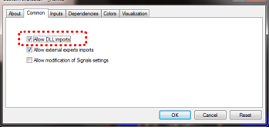
2.2Choosing whether to link the timeframe or the symbol
By default the Chart Group indicator will synchronize the symbol on all linked charts. You can tell it instead to synchronize the timeframe using the option on the "Inputs" tab of the indicator settings:
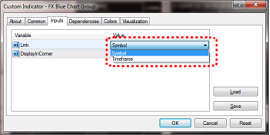
2.3Assigning charts to groups
The indicator creates a text box, in the bottom-right corner of a chart by default. You link charts together by giving them the same group name. In the following example the chart has been assigned to a group called "SCALP", and it will then change - or be changed by - any other charts which are also assigned to that group.

You can have any number of charts, either all assigned to the same group or to different groups. In the example at the start of this document there are three different groups, each containing two charts.
2.3.1Red, green, and blue chart groups
The group text box normally turns yellow when active (as in the example above). However, to make it easier to identify which charts are linked together, if you use the group names R, G, or B, then the group box is set to red, green, or blue.
If you have more than one group of charts, it is then easier to see that the red charts are linked to each other and, separately, that the blue charts are linked to each other, rather than just having to read the group names in the text boxes.

For an even wider range of colours, you can use the group names 1 to 6:
1 = Red
2 = Blue
3 = Green
4 = Purple
5 = Black
6 = Grey
2.4Changing the symbol of an open chart
All MT4 users know how to change the timeframe of a chart. It is less obvious that you can also change the symbol of a chart (e.g. change an existing chart from EURUSD to GBPUSD, rather than closing the EURUSD chart and opening a new GBPUSD chart).
In case you were not already aware of this… you can change the symbol of a chart by dragging a symbol from the MT4 market watch onto the chart (in the same sort of way that you add an indicator to a chart by dragging the indicator from the Navigator onto the chart).

