FX Blue Publisher EA for MT4 - User guide
The MT4 Publisher EA is our recommended way of publishing your trading history from MT4 to FX Blue. Updates the website immediately on new trading activity. Highly configurable: set a start date, control which trades are published.
1Overview
FX Blue's Publisher EA is our recommended way of publishing MT4 trading histories to the www.fxblue.com website. Our MT4 account sync - www.fxblue.com/live/account-sync - is simpler because you do not need to run anything on your computer, but the Publisher EA is more flexible and can be configured to publish more frequently.
By default, the Publisher will update your trading results on the website every 5 minutes, or whenever you open or close a new position. You can change this behaviour and make publication more frequent using the EA's settings.
You can also use the settings to control options such as the following:
Don't publish open positions; only publish closed trades.
Set a delay before trades are published.
Set a start date for the publication (i.e. exclude trading activity before a set date).
Exclude particular instruments or MT4 magic numbers (trading systems)
2How to set up the FX Blue publisher
The FX Blue publisher consists of an EA which you need to add to any chart in MT4. The full installation instructions are as follows.
1. Run the setup program contained in the download from the website.
2. Choose which copies of MT4 to install the EA into, and click on "Install"
3. If MT4 is already running, restart MT4 (so that the new EA is included in the Navigator list).
4. Turn on the "Allow WebRequest" setting.
5. Open a new chart for any symbol.
6. Attach "FX Blue - Publisher" to the new chart (e.g. by double-clicking it in the Navigator list).
A single copy of the EA will publish all trades in MT4. You do not need to add the EA to a chart for each symbol which you trade.
2.1Turn on the "Allow Webrequest" setting
You need to turn on the "Allow WebRequest" setting, giving the EA permission to send data to FX Blue.
- Choose Tools > Options from the MT4 menu
- Go to the Expert Advisors tab
- Turn on "Allow WebRequest"
- Add https://publisher.fxblue.com to the list of URLs
The settings should look like the highlighted area in the following screenshot:
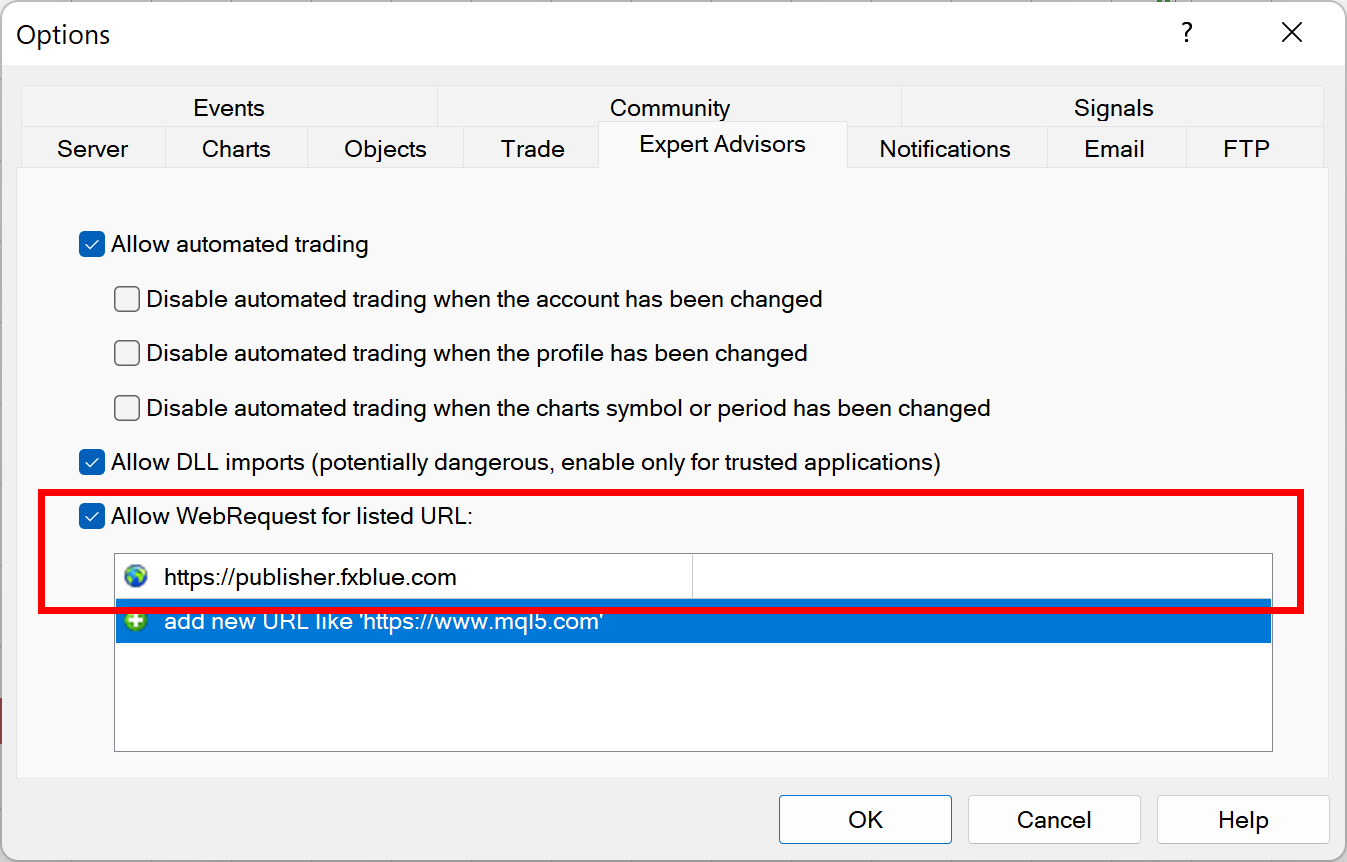
2.2Fill in your username and password
You need to fill in your FX Blue username and password on the "Inputs" tab of the EA's settings:
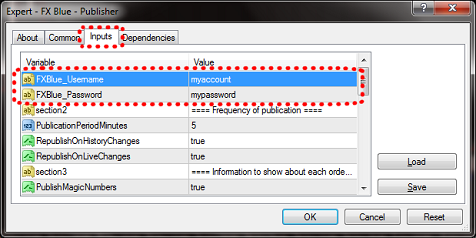
2.3Example of successful publication
Publication will start as soon as the EA is added to the chart.
The EA takes over the whole chart which you add it to, creating a blue background and display status information in the top left corner of the chart:
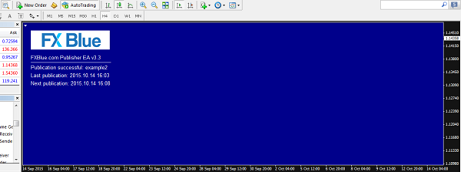
(The full-chart background is designed to reduce support queries from new MT4 users who otherwise try to run more than one EA on the same chart.)
3Publisher settings
The publisher EA has a number of settings which let you control what is published, and when. The only parameters which you must change are the FXBlue_Username and FXBlue_Password. All the other settings are optional.
Input name | Description |
FXBlue_Username | Your username for the FX Blue Live service - compulsory. |
FXBlue_Password | Your password for the FX Blue Live service - compulsory. |
Frequency of publication | |
PublicationPeriodMinutes | Number of minutes to wait between each publication to FX Blue. |
RepublishOnHistoryChanges | If turned on, the publisher may republish your account whenever your account history changes (e.g. an order is closed), without waiting for PublicationPeriodMinutes |
RepublishOnLiveChanges | If turned on, the publisher may republish your account whenever a new order is opened, without waiting for PublicationPeriodMinutes |
Information about each order | |
PublishMagicNumbers | Specifies whether or not to show the magic number of each order on your statement. FX Blue can only show analysis per EA if you turn this option on. |
PublishOrderComments | Specifies whether or not to show the comment associated with each order (i.e. the text set by an EA about the order). |
CalculateMAEandMFE | Specifies whether to calculate and publish maximum drawdown information for each - see below. |
Choosing which orders to include | |
IncludeOpenOrders | Specifies whether or not to include open orders in the statement. |
IncludeOpenProfit | Specifies whether to include total floating P/L. If this setting is turned off, then IncludeOpenOrders is also treated as off. |
IncludePendingOrders | Specifies whether or not to include pending orders in the statement. |
IncludeIfOpenedSince | Specifies a start date for the statement. Orders are only included if they were opened after this time. N.B. Any filtering on your Account History list in MT4 also affects which orders are included. |
DelayTradeListByMinutes | Sets a delay on the statement: orders are not included until this number of minutes after they are opened. (The profitability of these orders will be included in the headline equity and balance, but the individual orders will not be listed.) |
AdjustNanoAccountCashAmounts | If turned on, all cash amounts are divided by 100, to convert "nano" accounts into their true cash value. However, please note that lot sizes are left unadjusted. |
OnlyIncludeSymbols | This setting is ignored if blank. Otherwise, it is treated as a comma-separated list of symbols to include in the publication. For example, the setting GBPUSD,EURUSD will exclude all trades which are not for either GBPUSD or EURUSD. Please note that the website will display a warning because this filtering can lead to discrepancies between the P/L in the trade history versus the current equity/balance. |
OnlyIncludeMagicNumbers | This setting is ignored if blank. Otherwise, it is treated as a comma-separated list of magic numbers to include in the publication. For example, the setting 0,1234,5678 will exclude all trades apart from manual orders (magic number 0), and trades created by the EAs which use magic numbers 1234 and 5678. Please note that the website will display a warning because this filtering can lead to discrepancies between the P/L in the trade history versus the current equity/balance. |
PublishBrokerName | If switched on, your broker name is displayed at the top of your published statement. |
InitialDeposit | If your broker has truncated your account history, cutting off the initial deposit, then you simulate the initial deposit using this value. Can also be used with IncludeIfOpenedSince when you are only publishing part of your trading history. |
GetFullAccountHistory | If switched on, the Publisher will instruct MT4 to collect the full available account history from the broker. (With this setting turned off, the broker may only send part of the account history unless you right-click over the Account History tab in MT4 and choose "All history"). |
Order-time adjustments | |
AdjustOrderTimesByMinutes | Adjusts the open and close times reported by your broker. For example, if your broker runs at GMT+2, and you want order times to be shown as GMT, then you can set this figure to -120. |
AdjustWeekends | If turned on, all trades on Saturdays are adjusted to 23:59:59 on Friday, and all trades on Sundays are adjusted to 00:00:00 on Monday. Can be used to simplify the per-day statistics on the FX Blue website. |
Advanced settings | |
OverrideMTIServerUrl | (Should be left blank unless required for diagnostic purposes) |
UsingLimitedVPS | (Should be left switched off unless required for diagnostic purposes) |
MaxMAECalculationTimeSeconds | Maximum number of seconds that the EA is allowed to spend on MAE/MFE calculations - see below. |
StatusLabelColor | Color to use for the EA's status indicator. Defaults to yellow. |
3.1Proxy servers
If you connect to the internet through a proxy server, you may need to configure these details. The Publisher EA uses Microsoft's WinHttp library which has its own proxy server settings, independent of everything else on the computer:
- Enter the proxy server details in the Internet Options section of the Windows Control Panel (or by choosing Tools/Internet Options in Internet Explorer). The proxy server details are entered using the "LAN settings" button on the "Connections" tab.
- Run the following command, e.g. by clicking on the Windows Start button and then typing in the command: proxycfg -u
4MAE and MFE
Maximum Adverse Excursion and Maximum Favorable Excursion (MAE and MFE) measure the peak unbanked profit and loss on each order. In particular, MAE shows you the worst drawdown during the lifetime of each order before it is closed.
MAE is a better guide to historic "hidden" drawdowns than a calculation of historic equity. Such equity figures are usually calculated only at day-ends, and there may be substantial intra-trade losses during a day which are not reported by the day-end historic equity figure.
However, like day-end historic equity, MAE and MFE are approximate. Any calculation of historic equity is an estimate based on historic prices.
To enable publication of MAE and MFE you need to turn on the EA's CalculateMAEandMFE parameter. You also need to have historic price data in your copy of MT4. The publisher will attempt to download the price history automatically, but you may need to help it by opening MT4's History Center (press F2 or choose Tools/History Center) and then download price history for each symbol which you trade.
Please note the following points about the MAE/MFE calculation:
- The MAE/MFE calculation is only as good as your price data. If the data is inaccurate or contains gaps, then the MAE/MFE calculation will be inaccurate.
- Calculation of MAE and MFE does not include rollover charges ("swap").
- MAE and MFE cannot be calculated on very short-term trades. However, such trades are unlikely to have large drawdowns.

